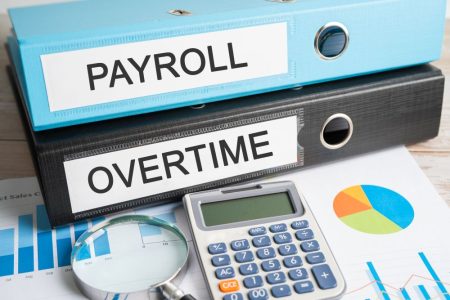Zoom meetings are a convenient way to connect with people. They offer screen sharing and call control, which lets everyone have equal footing.
Zoom also offers auto-transcription and closed captioning. However, you need to meet specific requirements to use these features.
Automatic Transcriptions
Transcripts are a powerful tool for teams who use Zoom meetings regularly. They can help team members re-watch recorded meetings, or sift through an entire one-hour meeting and find specific points of interest.
Transcriptions are also a helpful way to keep documentation archived. They’re smaller than cloud recordings and transfer well through folders, tags, and links when uploaded to a knowledge management app.
First, enable the feature on Zoom’s web portal to transcribe a Zoom meeting. Then, start a meeting normally and click the small arrow next to the Record button on the panel at the bottom.
After recording the meeting, you’ll receive an email from Zoom with a link to the recording transcript. The transcript is in VTT format, and it includes timestamps.
You can then open the transcript using a text editor or word processing application. The transcript can be edited to correct wording, spelling, and punctuation errors.
Another option is transcribing the Zoom meeting using a service that automatically turns audio into text. It can be helpful for people who have hearing impairments or who do not speak English as their native language.
To transcribe a zoom meeting with live transcription, log in to Zoom and scroll down to Automated Captions, Full transcript, and Save Captions. These features can be turned on and off at any time.
Manual Transcriptions
Transcriptions can help you capture key meeting insights that may otherwise be missed. Transcripts are especially useful for meeting attendees who need to reference meeting information when they’re not on the call.
Transcribed meetings also improve transparency by making important company documents accessible to all. Employees can access transcripts via a cloud app or directly on their computers.
If you’re using a Zoom video conference system for your business, you must transcribe any video content to text for various reasons. It will allow you to quickly find and share the content you need anytime, including during future meetings.
Another essential reason to use a transcription service like Sonix is that it ensures high accuracy. A quality transcription will include accurate wording, spelling, and punctuation.
In addition, manual transcription services can help you identify any jargon and abbreviations that could cause your transcript to be inaccurate. It is essential for industries that require complex, technical terms to be communicated.
To transcribe an audio recording from a Zoom meeting, sign in to the Zoom web portal and click Recordings. The transcript text will display on the right-hand side of the screen, and you can edit it by hovering over a phrase and clicking the pencil icon.
Subtitles
Captions are a great way to make meetings and webinars accessible for people with disabilities. In addition, they’re beneficial for deaf and hard-of-hearing participants and international participants who speak more than one language.
Meeting hosts can enable Zoom’s closed captioning feature, transcribing speech to text-live during a meeting. These captions can be displayed or hidden for each participant, depending on their preference.
To enable these closed captions in your Zoom account, navigate to settings and search for “Automated captions.”
Once you’ve enabled this feature, a speaking language selection will appear on the meeting controls toolbar (you may need to resize the screen to see it). Choose the language you want to use and confirm your choice on the popup window.
Once you’ve selected the speaking language and the option to transcribe, the captions will appear during your meeting for all attendees. You can hide them by clicking CC/Live Transcript and Hide Captions or view them by clicking View Full Transcript. You can also save the transcript by clicking Save Transcript, creating a copy that can be downloaded to your device.
Captions
Live captions allow all your meeting attendees to view what’s being spoken on the screen. They’re a great way to help non-speakers understand your content and make your meetings more engaging.
Captions are a type of transcript that includes a speaker’s name and timestamp. They’re available on Zoom meetings and webinars and can be viewed as subtitles in the meeting window or chat bar.
You can enable closed captions during Zoom meetings or webinars if you’re a host. To do this, go to your settings and select “Closed Captions.”
Once you’ve enabled captions in your account, the CC Live Transcription button will appear in the meeting controls toolbar. Participants can also view the transcript by clicking CC Live Transcript or Hide Captions.
Enable auto-captioning to use the CC Live Transcription feature in your Zoom meetings. It allows an AI service to convert audio into a text transcript.
You’ll be prompted to choose a speaking language as part of the enabling process. It will affect the captions generated for all meeting participants.
Hosts are encouraged to enable this feature for all their Zoom meetings and webinars. It’s free and is available on all Zoom accounts.